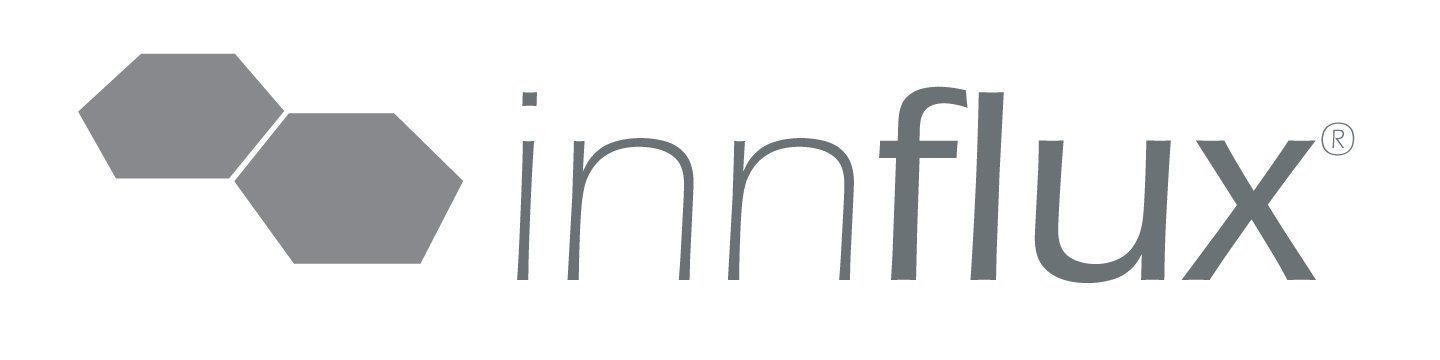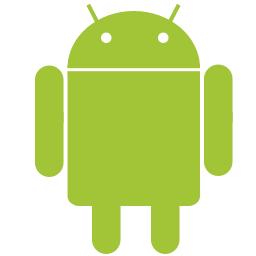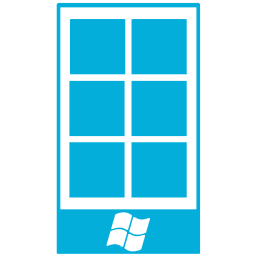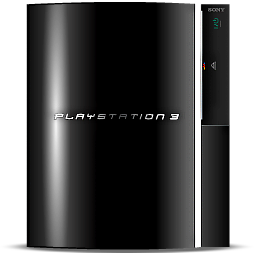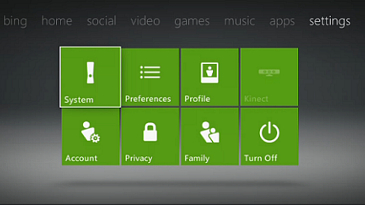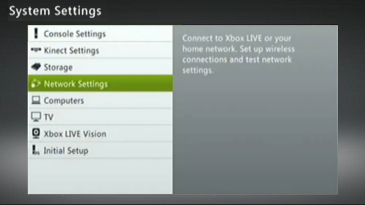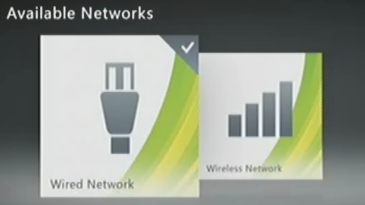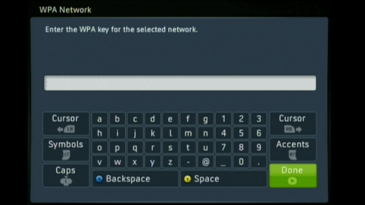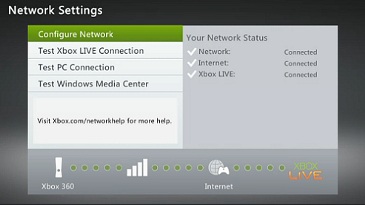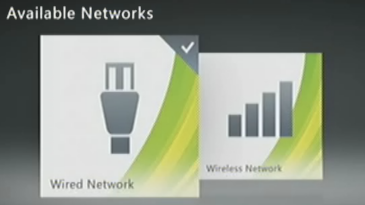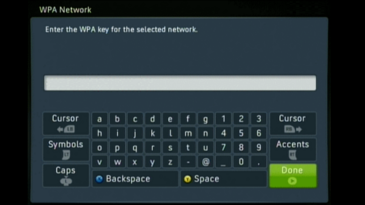Frequently Asked Questions
Make sure you've registered the device's MAC address on the My Account page (www.theuraleigh.myportal.innflux.com), and that once registered you are entering the encryption key listed when attempting to connect the device to the resident network. If you are certain that you have registered the correct MAC and have the encryption key entered properly, please refer to the HELP section for step-by-step instructions for connecting many common devices and Operating Systems. If you're still experiencing issues, please contact our support department for further assistance (877-840-1784).
If you are certain you have entered the encryption key correctly but are still unable to associate to the resident network, log back into the My Account page (www.theuraleigh.myportal.innflux.com) on the guest network, delete the device and re-register. This will issue you a new key.
Make sure that your device is set to DHCP or "Acquire an address automatically" when connecting to the network. Additionally, check your browser settings and disable any web proxies you may have enabled and attempt to browse again.
Each resident's devices are on their own personal network, entirely separate from others in the building, and firewall prevents inbound access. This does not, however, protect your computer from viruses or malware that your computer can pick up from various websites; make certain that your computer is equipped with anti-malware and antivirus software and that you practice safe browsing habits.
When logged into the My Account page (www.theuraleigh.myportal.innflux.com), click the Utilization link along the left hand side. This will allow you to see your bandwidth usage over various periods of time up to the preceding month.
Your wired port and wireless draw on the same total bandwidth allocated to your account. Your speeds should be identical on either connection.
No. Using any kind of wireless router on the network can cause numerous problems with your connection, and will cause interference problems for other residents attempting to use the wireless. As a result, we do not allow wireless routers of any kind on the network.
Login to your My Account page (www.theuraleigh.myportal.innflux.com) to view all access codes for all of your registered devices.
If you’re having difficulties reading your access code, please contact our support department for further assistance (877-840-1784).
Currently there is not an option to manually create an access code.
By default you may register three devices for use on the wireless network. If you wish to use more than that, log on to you My Account page (www.theuraleigh.myportal.innflux.com) to view any upgrade packages available. For your wired port, you're not limited to the number of devices you may connect, as long as any device added to increase the number of physical ports is not a wireless router.
Yes, however, your printer will need to be registered to the network like any other wireless device. Alternatively, you can connect your printer to the wired network jack in your room and reach it that way.
Yes! Any of your registered or wired devices function the same as if you had them all connected to a single switch. You can share files and connect directly to other registered devices on your personal network.
Despite the security measure we have taken, you can still become infected with viruses and other malware by visiting sites that distribute malicious code. Make sure your computer has up-to-date virus and malware protection, and avoid clicking on suspect links.
Make sure that all P2P software has been disabled on your device and that your device has up-to-date virus and malware protection, and you have recently ran a full system scan. If you’re still experiencing issues, contact our support department for further assistance (877-840-1784). Please note that we're unable to assist with the removal of malware or any viruses on your system.
You may log on to you My Account page (www.theuraleigh.myportal.innflux.com) and select a package that allows for additional devices or you may temporarily remove one of your existing registered devices, and substitute your guests device.
If you have just purchased the upgrade, your request may not have been processed yet. Once your upgrade is active you will receive a confirmation email alerting you to this. Also be aware that this bandwidth is being divided among all of your registered devices, so if you have devices besides the one you are testing bandwidth on active this may cause the test to report a lower speed than what you are actually receiving. You may also log on to you My Account page (www.theuraleigh.myportal.innflux.com) and view your total bandwidth consumption. If you still feel your bandwidth is not what it should be, please contact our support department (877-840-1784) and we will investigate the issue.
If you do not have an account, we most likely have not received your information from the leasing office. Please contact the leasing office and they will be able to register and activate your account.
Devices without a wireless adapter can connect via the wired jack in your room or by purchasing an external 802.11 n wireless card.
While the registered device limitation makes this impractical via the wireless, you can connect a simple switch to the wired jack in your room and connect the machines to this switch. Please understand that while this setup should work, we do not provide support for network infrastructure beyond the wired jack in your room.